How To Use Odin Tool To Flash Samsung Stock ROM
On this page, you will learn to flash stock ROM using the Samsung Odin tool. We have shared the full instruction about using the Odin tool. Also, we have shared the necessary resources in this tutorial.
Caution: After flashing stock ROM using the Odin tool will erase your data from the device. So we recommend taking a complete backup of your data from the device before starts flashing.
Install Stock ROM Using The Odin Tool
- Download Samsung Odin Tool, Samsung USB Driver, and Samsung Stock ROM on your Windows computer.
- Install Samsung USB Driver on your computer. If already installed, just follow the following steps.
- Now go to the Odin folder and double-click on the Odin3_v3.14.4.exe file to open Odin.
- After opening the tool, you will see the following interface.
- Now, connect your device to download mode (Press and hold volume down + home + power key, then press volume up key).
- If your device is successfully connected to the computer, you will see the Added!! message on the Log area in the tool.
- Now choose Samsung stock ROM (BL > BL/Bootloader, AP > AP/PDA, CP > CP/Phone/Modem, CSC > CSC).
- After choosing Samsung stock ROM, click on the Start button to begin flashing.
- Now, your device is flashing. wait a few minutes to complete.
- After flashing complete, you will see the green PASS! message on the tool.
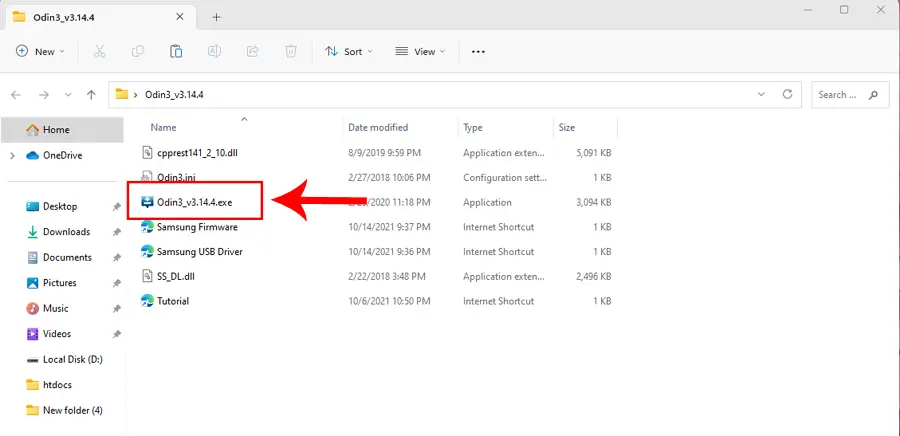
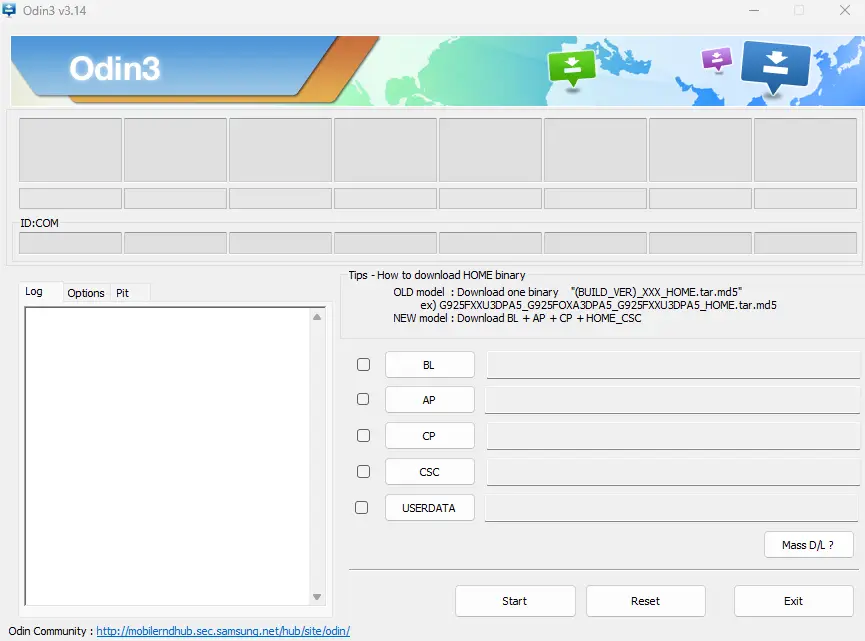
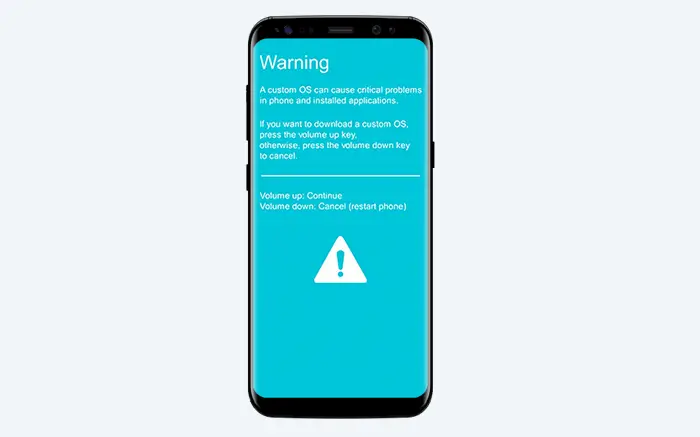
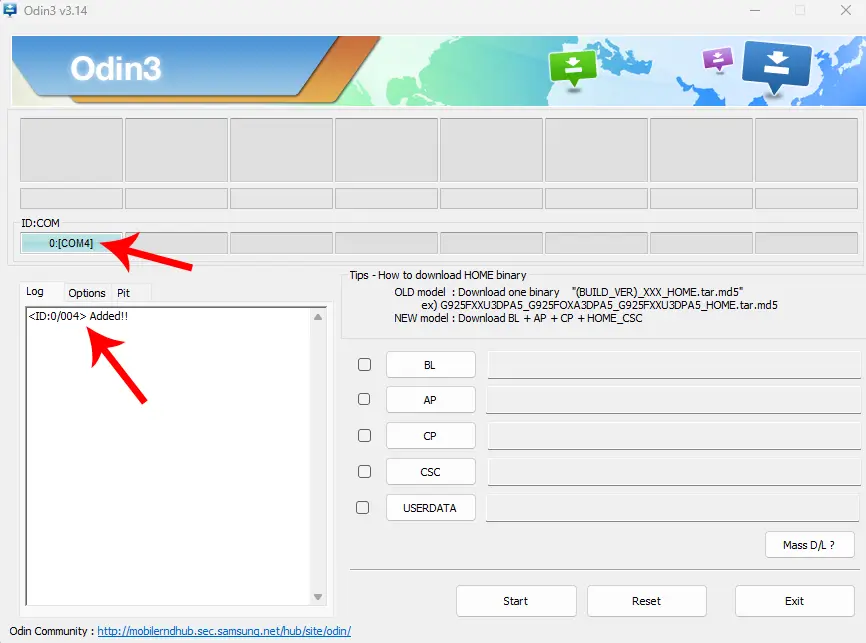
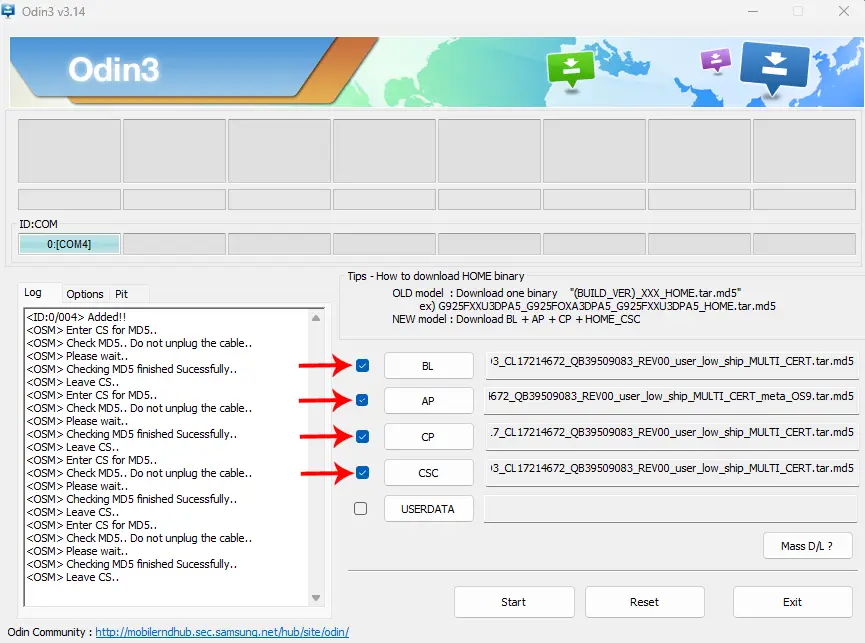
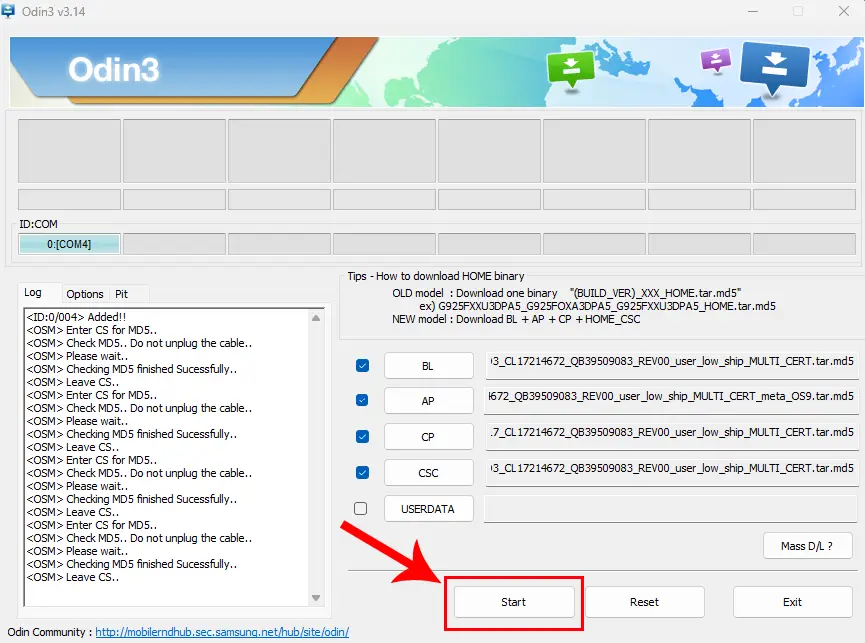
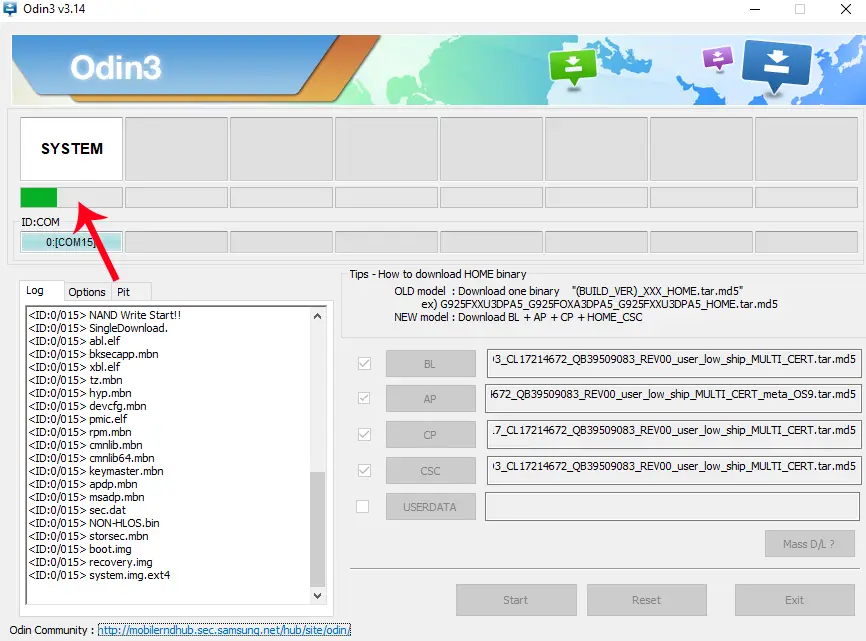
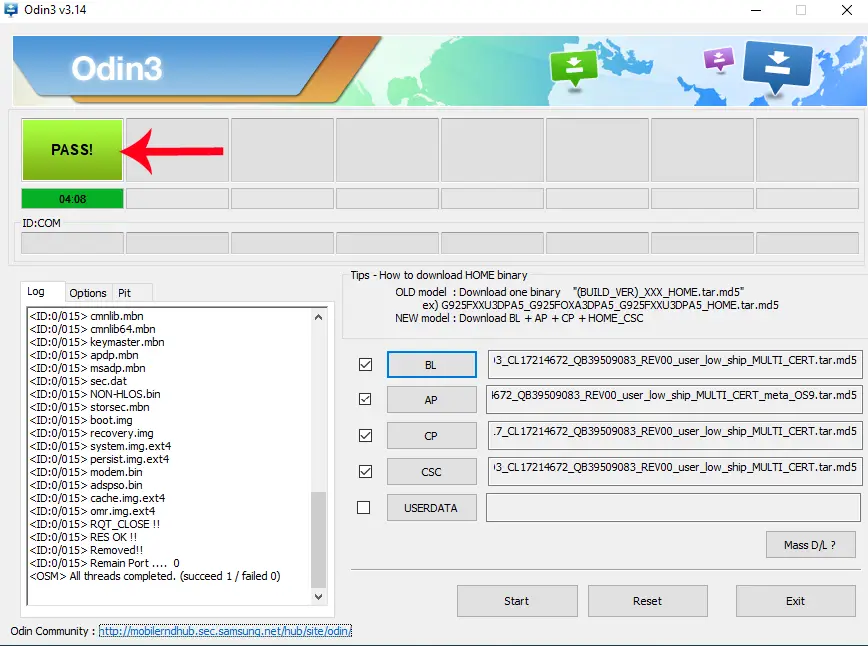
Readme Once
Recommend: We recommend using the latest version of the Odin Tool because the newest version contains many features.
Flashing Fail Issue: If you are facing a failed issue, then we recommend downloading the latest binary version of the firmware.
Hanging Logo Issue: If you are facing the hanging logo issue after flashing stock ROM, just go to the recovery menu and factory reset your device.
Tool and Driver: Full credit goes to Samsung Electronics. Because they created and distributed these resources for free.