How To Flash Stock ROM Using SP Flash Tool
On this page, you will learn to flash stock ROM using the SP Flash Tool. We have shared the full instruction about using the SP Flash Tool. Also, we have shared the necessary resources in this tutorial.
Caution: After flashing stock ROM using the SP Flash Tool will erase your data from the device. So we recommend taking a complete backup of your data from the device before starts flashing.
Install Stock ROM Using The SP Flash Tool
- Download SP Flash Tool, MediaTek USB Driver, and Stock ROM on your Windows computer.
- Install MediaTek USB Driver on your computer. If already installed, just follow the following steps.
- Now go to the download folder and double-click on the flash_tool.exe file to open the tool.
- After opening the tool, you will see the following interface.
- Now, click on the Choose button (Scatter-loading File) and locate the Scatter file.
- After successfully loading firmware on the tool, you will see the firmware partitions.
- Now, click on the Download button to start flashing stock ROM.
- Now, turn off your device then connect it to the Windows computer via a USB cable.
- After connecting your device successfully, your device will flash automatically.
- After successfully completing flashing on the tool, you will see the Download OK message.
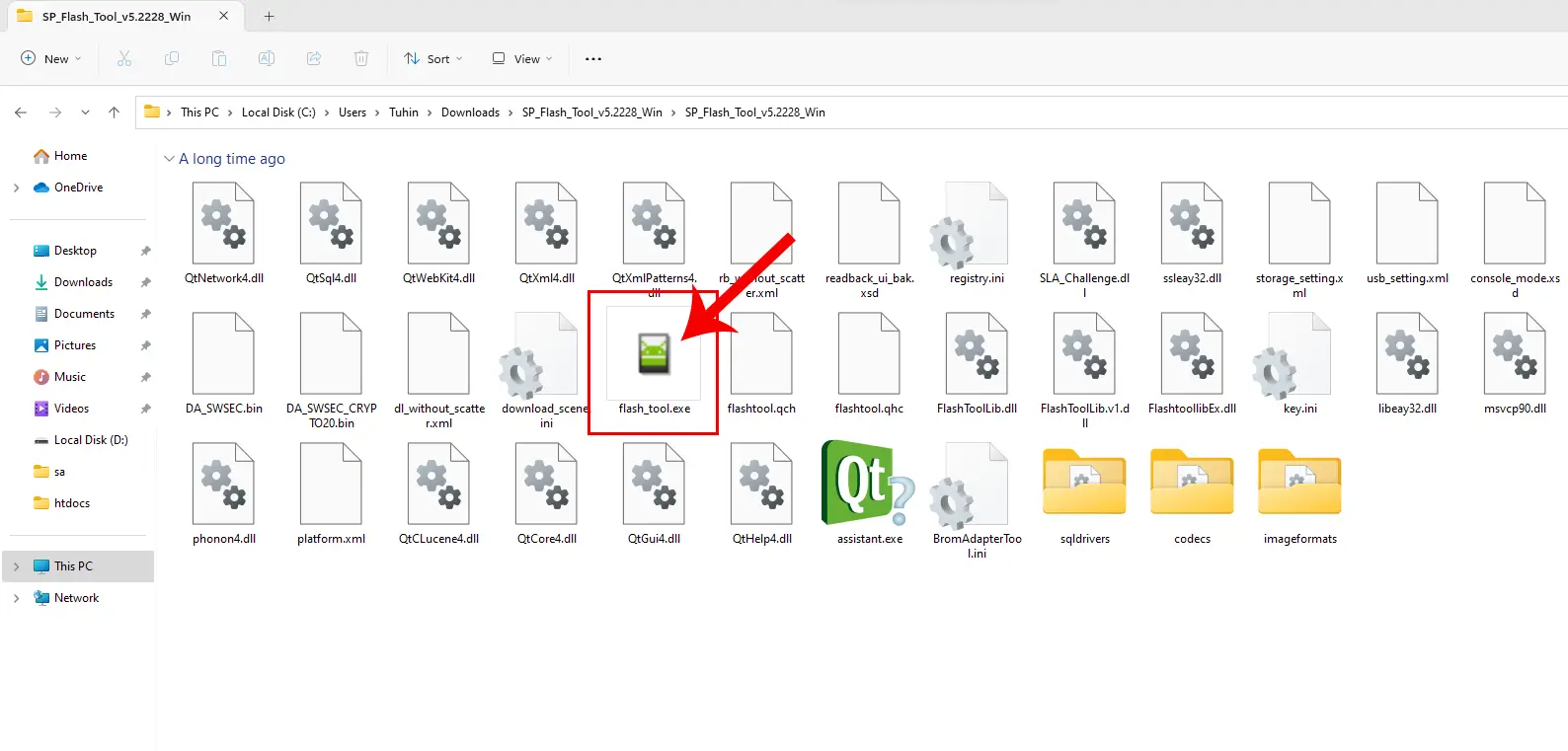
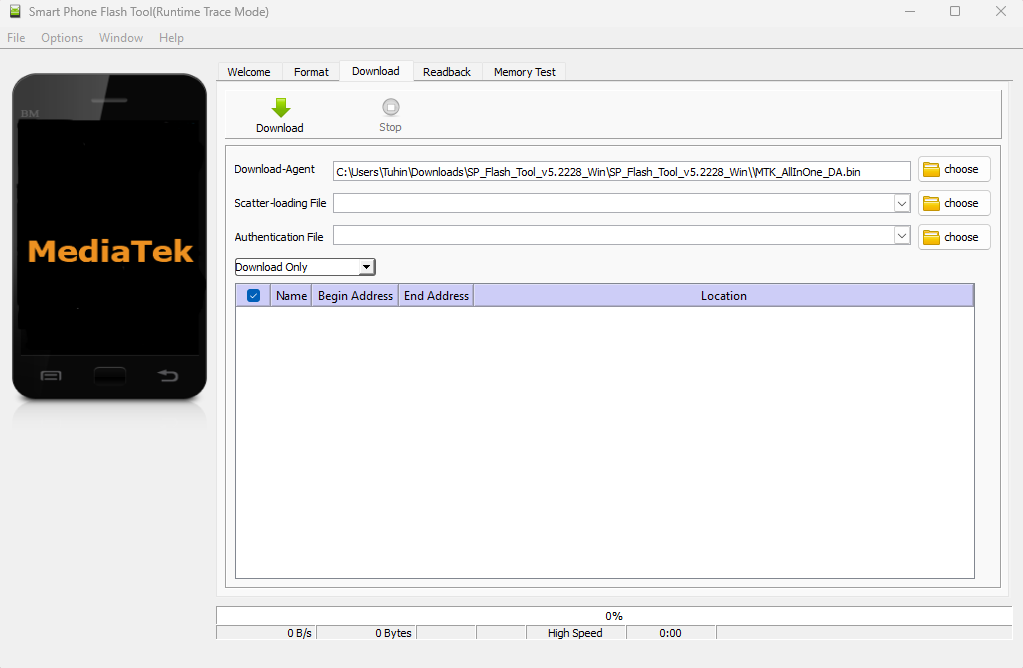
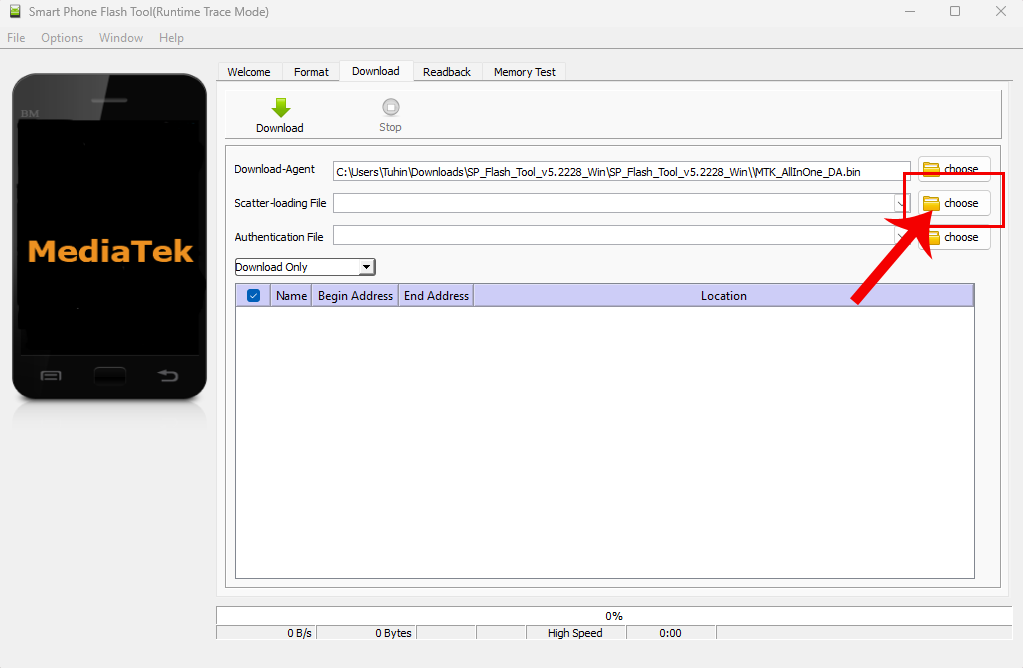
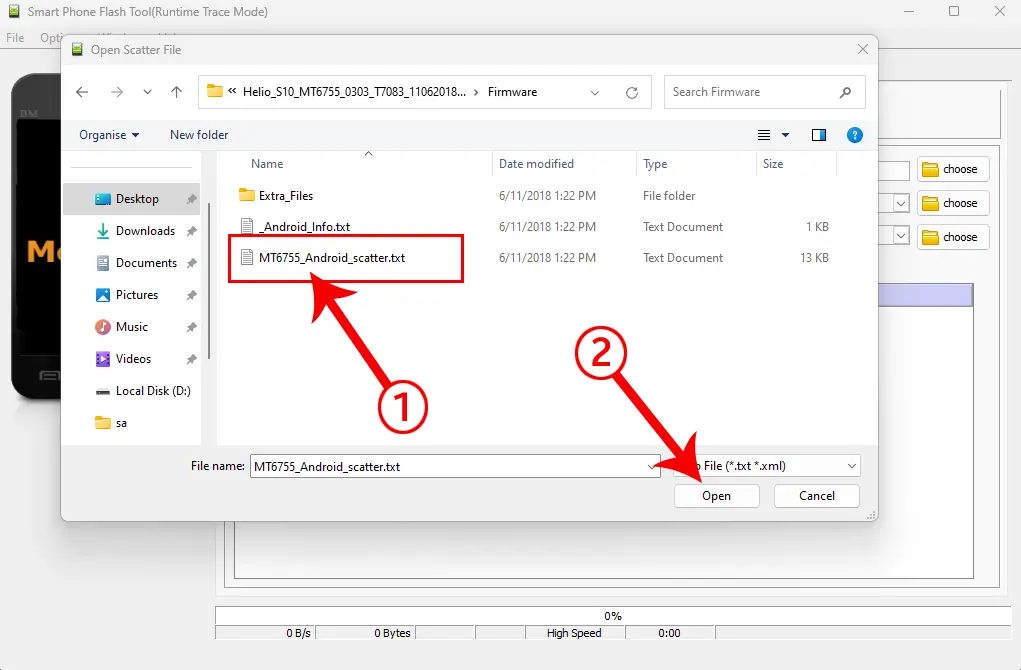
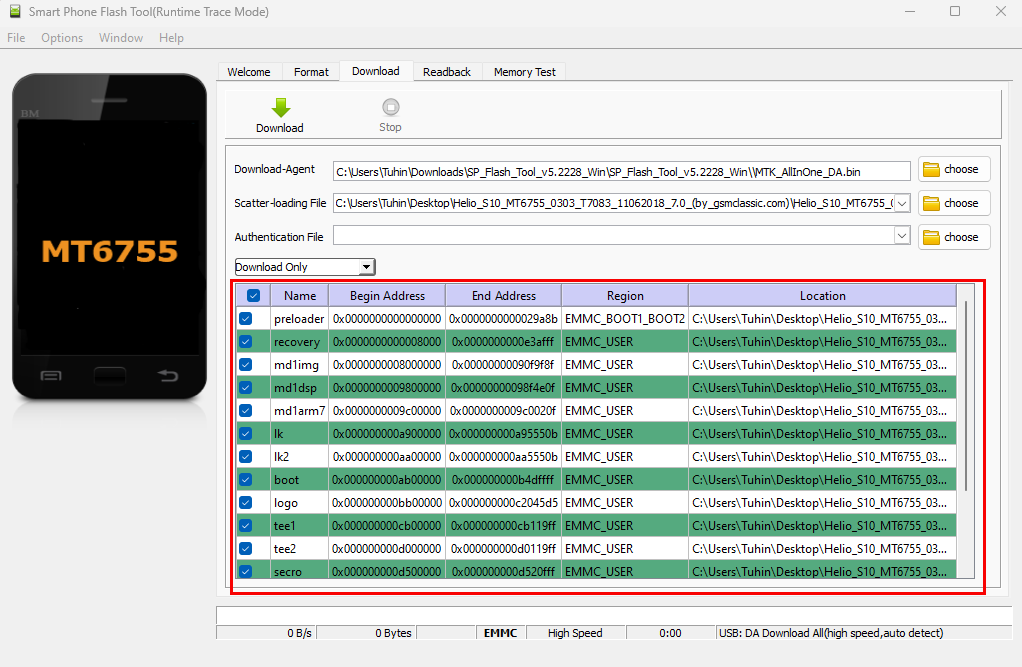
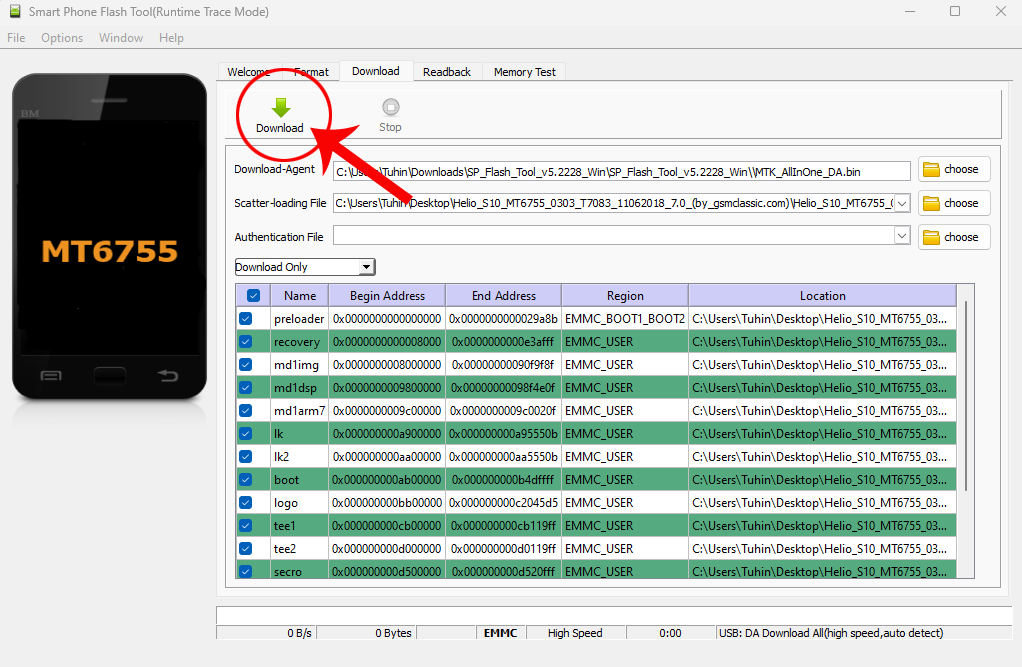
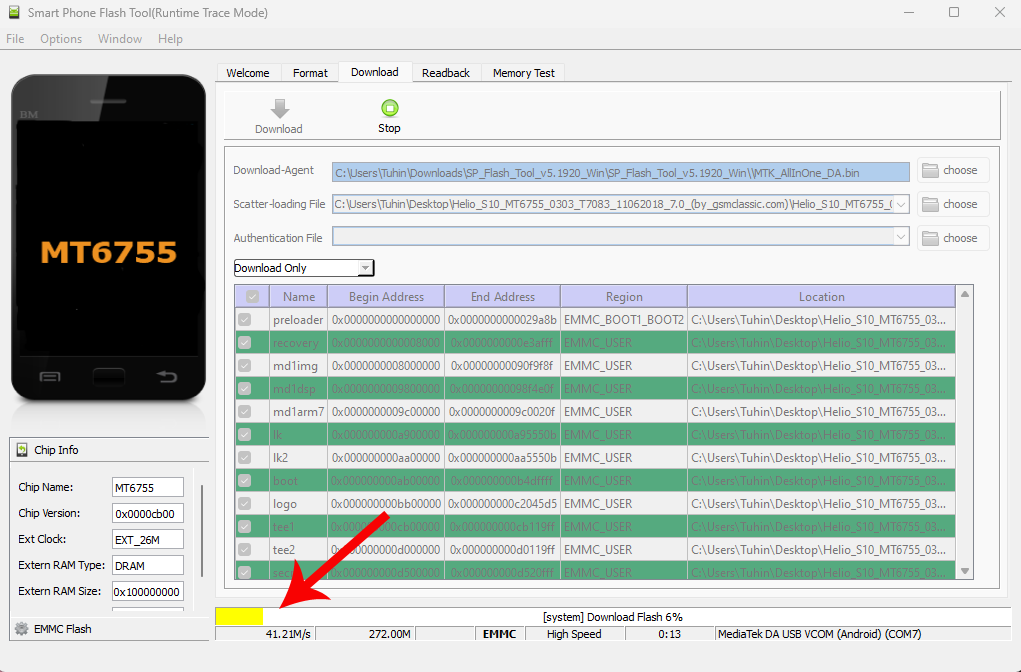
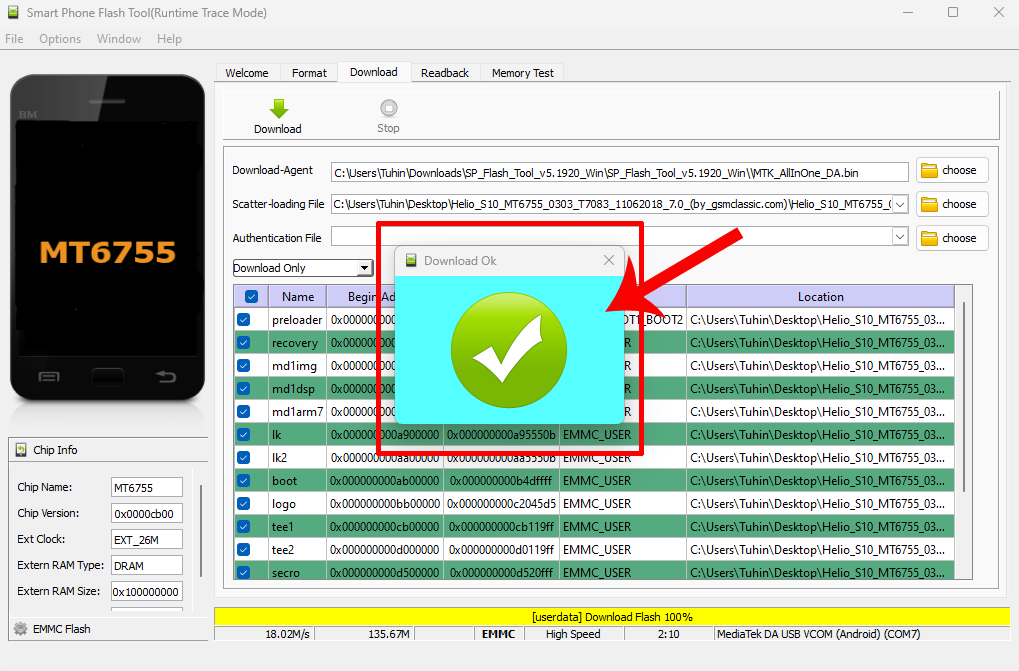
Congratulations! You have learned to flash Scatter-based stock ROM using the SP Flash Tool.
Readme Once
Recommend: We recommend to flash stock ROM without preloader file. Because it kills the device.
Use Latest Version: We recommend using the latest version of the SP Flash Tool because the newest version contains many features.
Tool and Driver Credit: Full credit goes to MediaTek Inc. Because they created and distributed these resources for free.
