How To Bypass Disable Passcode On iPhone Using Unlock Tool
On this page, you will learn to bypass the disabled passcode on Apple iPhones. We have shared the full instruction about bypassing the Passcode using the Unlock Tool. Also, we have shared the necessary resources in this tutorial.
Important: At least a minimum of 30-50% charge needs on your device before starting bypassing.
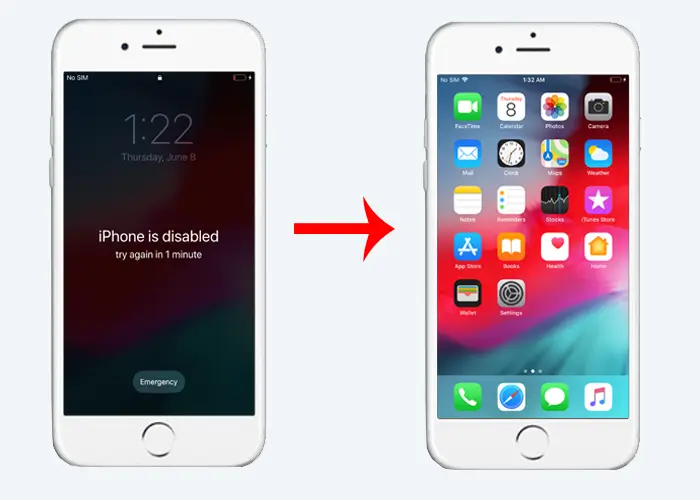
Bypass Disable Passcode On iPhone Using Unlock Tool
- Download Unlock Tool and Gaster Ramdisk Boot File on your Windows computer.
- Then, copy the Gaster Ramdisk boot file to the Unlock Tool DataFiles folder (C:\UnlockTool\DataFiles\Apple).
- Now, open Unlock Tool. After opening the tool, you will see the following interface.
- After opening the tool, click on the Apple tab.
- Now, click on the RAMDISK tab.
- Now, connect your Apple device to the DFU mode.
- After connecting your device to DFU mode, click on the PWNDFU then choose GASTER.
- PWNDFU is successfully installed on your Apple device.
- Now, click on BOOT RAMDISK.
- BOOT RAMDISK is Successfully.
- After booting successfully, click on the BACKUP PASSCODE.
- After clicking on the BACKUP PASSCODE, activation data will save on your computer.
- Now, reset your device to factory default. Click on the FACTORY RESET.
- You have successfully backup passcode data from the Apple device and reset it to factory default. Now, again boot your device to PWNDFU then BOOT RAMDISK. Follow the steps 7 - 11.
- Again booting your device to BOOT RAMDISK, click on the RESTORE BACKUP + DISABLE OTA/ERASE.
- After restoring the backup Passcode data, you will see the Restoring backup data.. OK message.
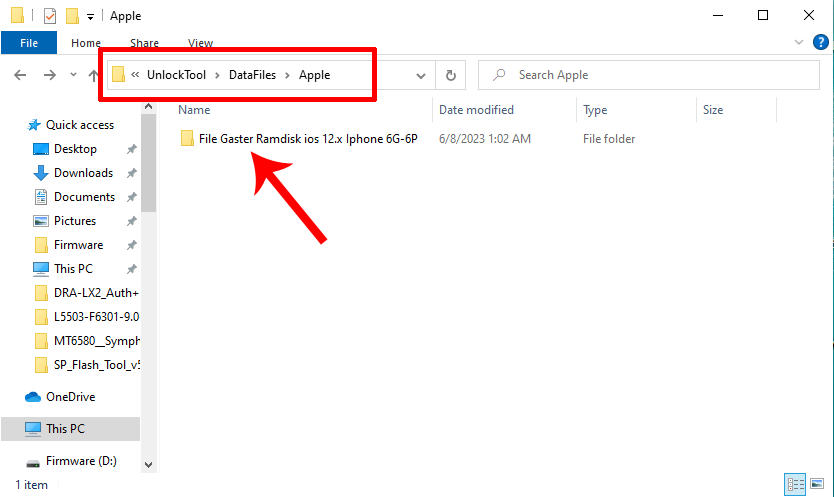
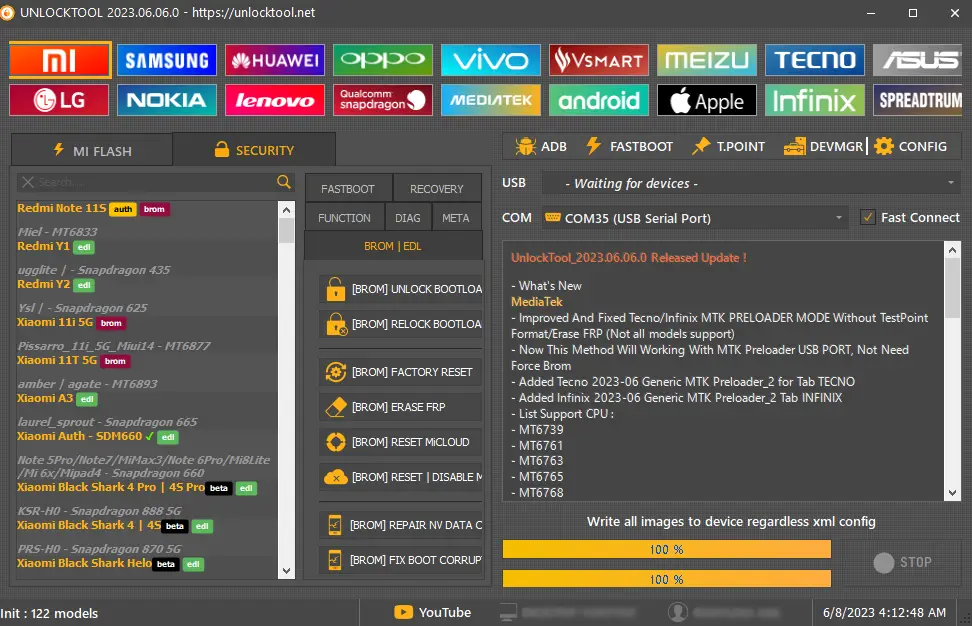
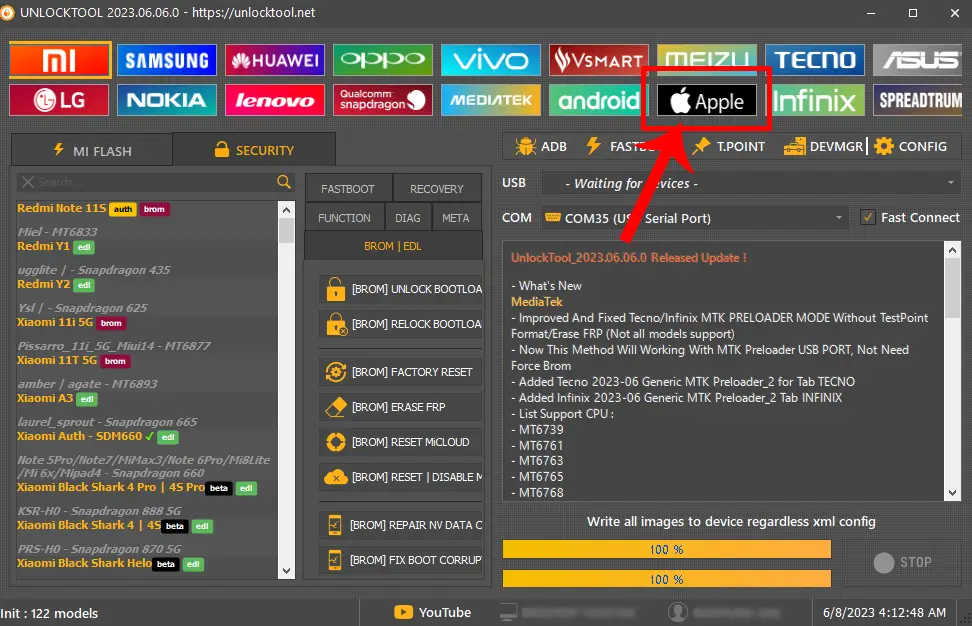
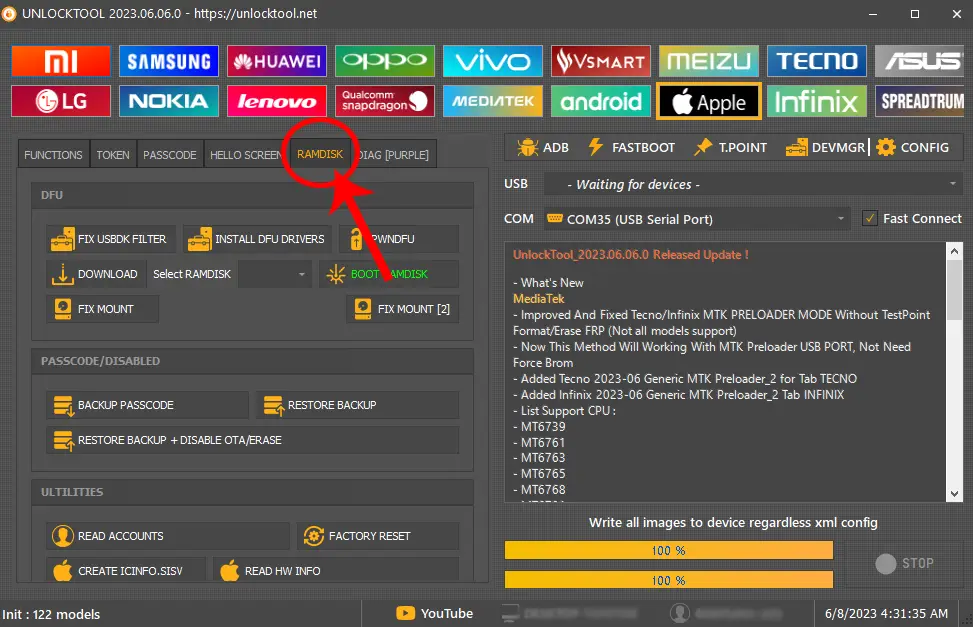
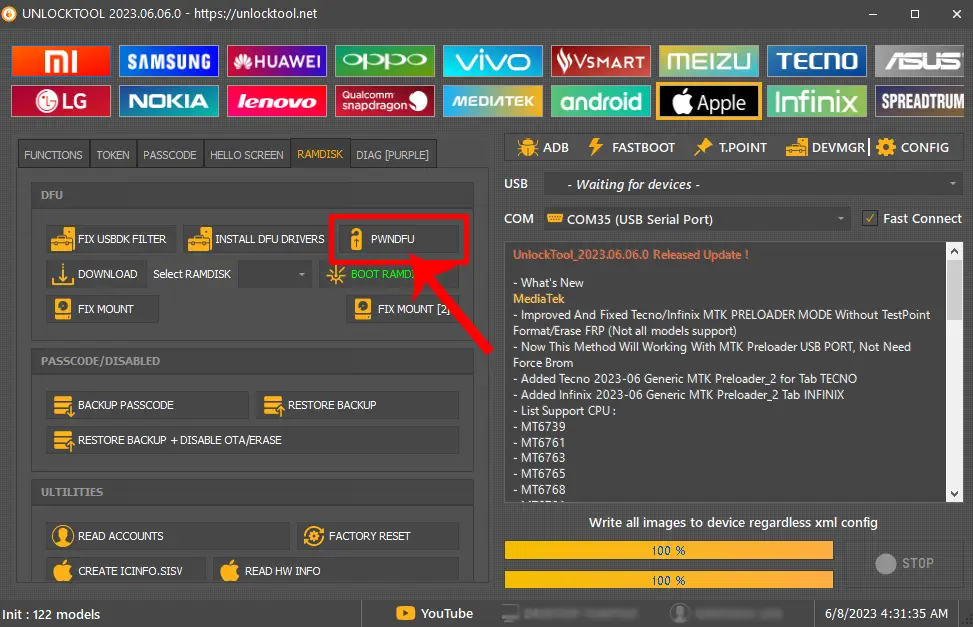
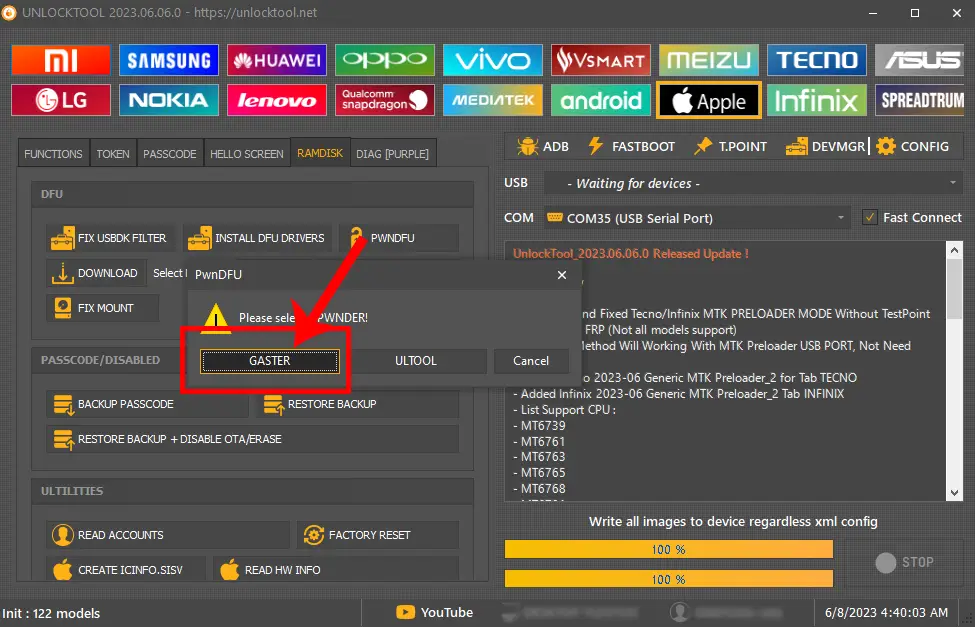
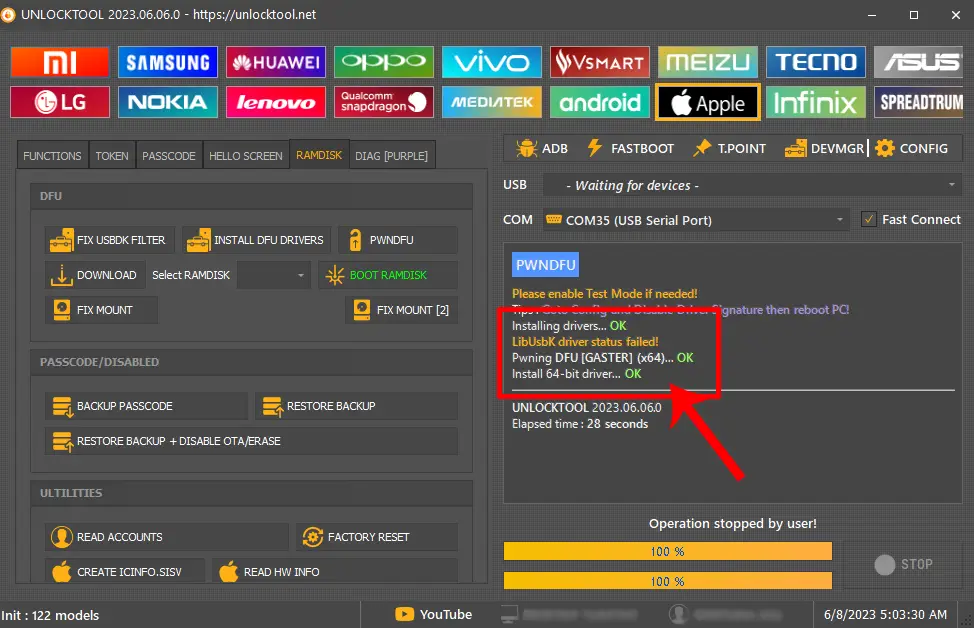
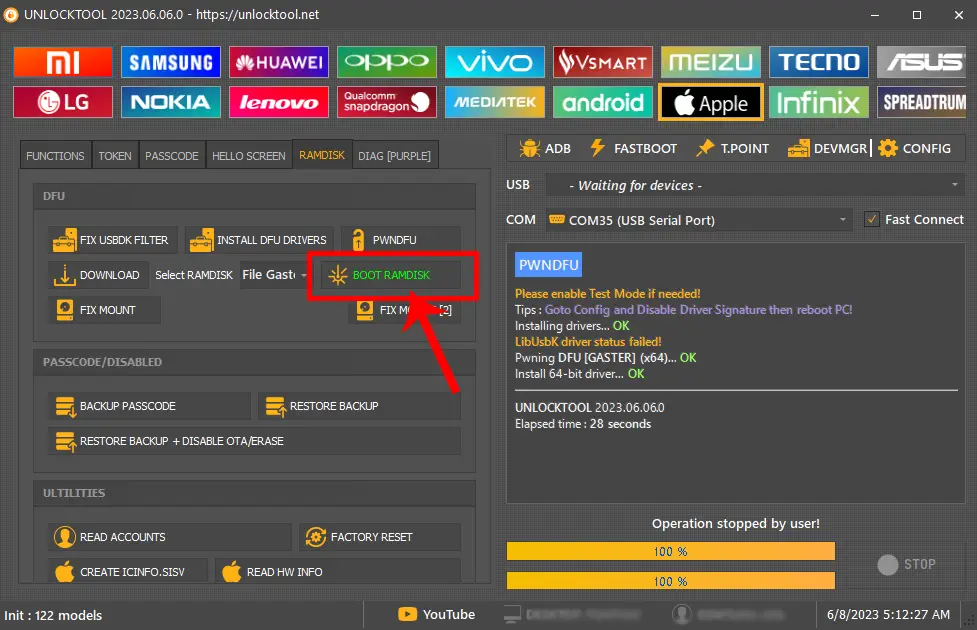
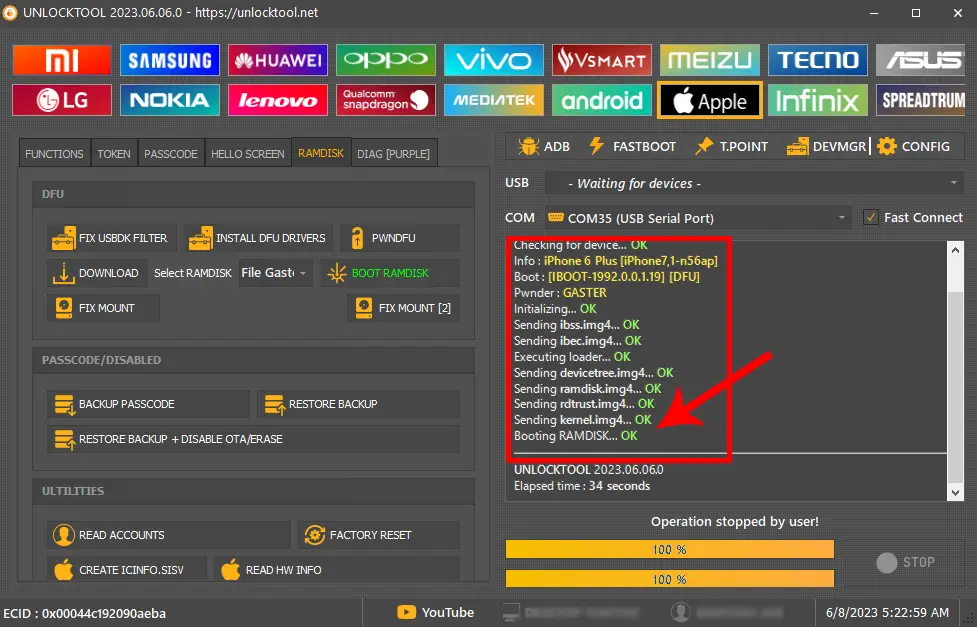
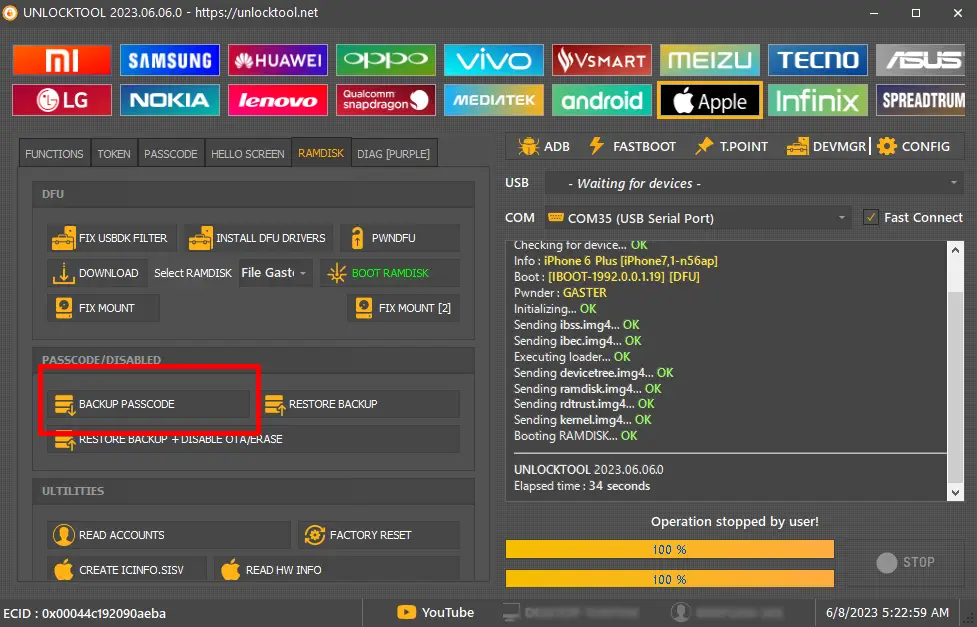
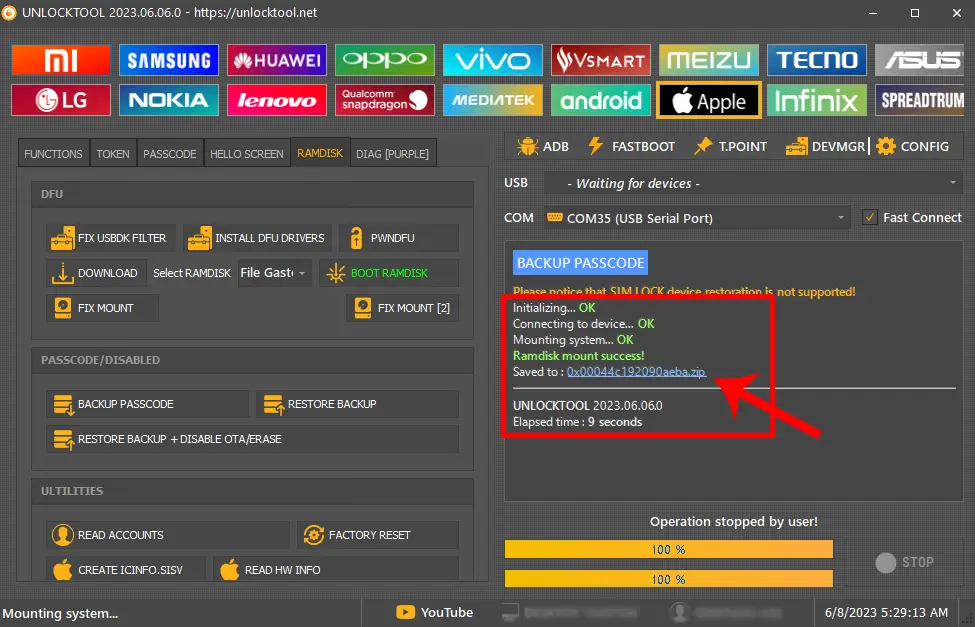
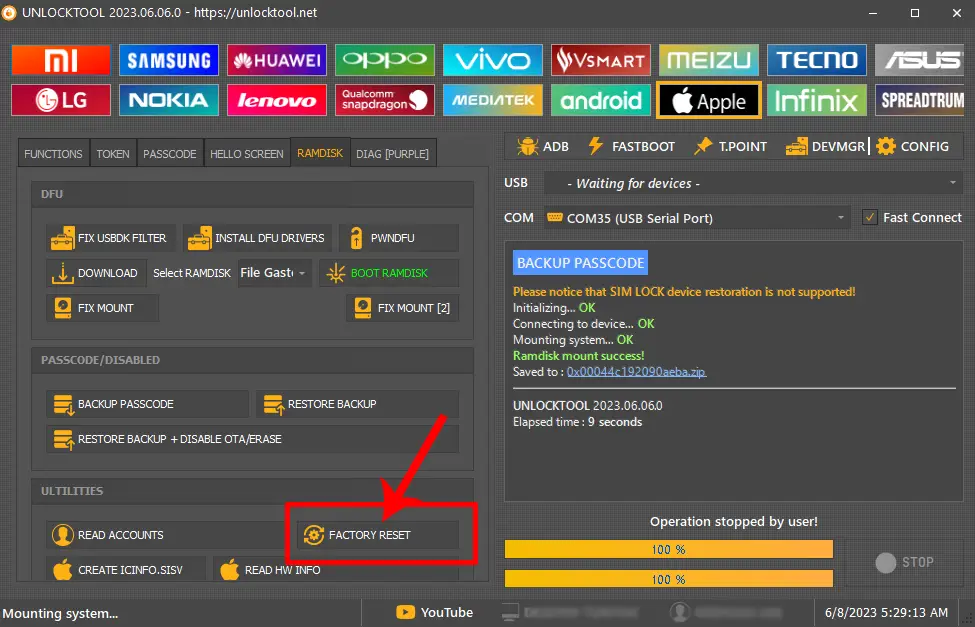
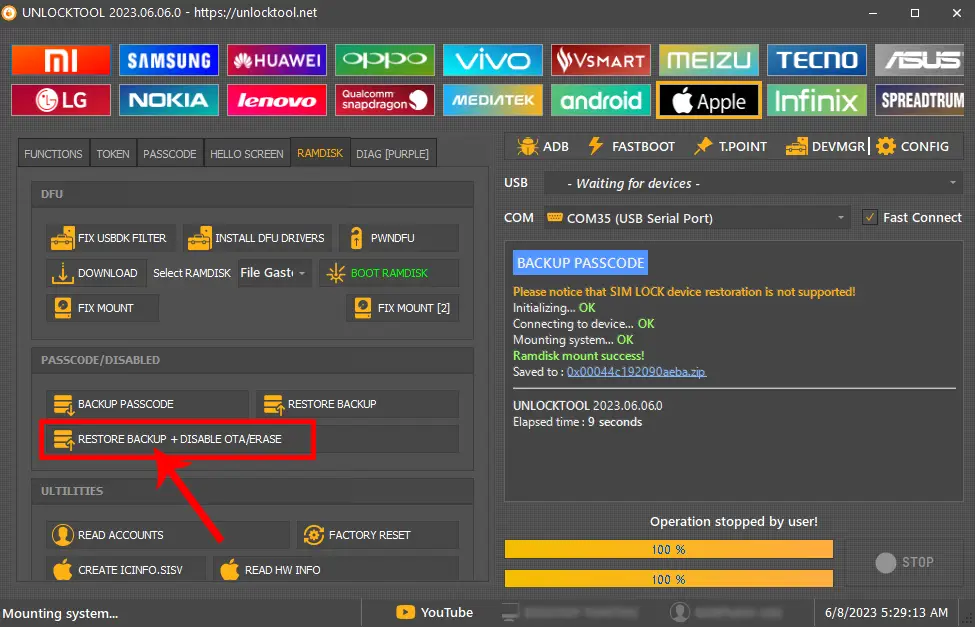
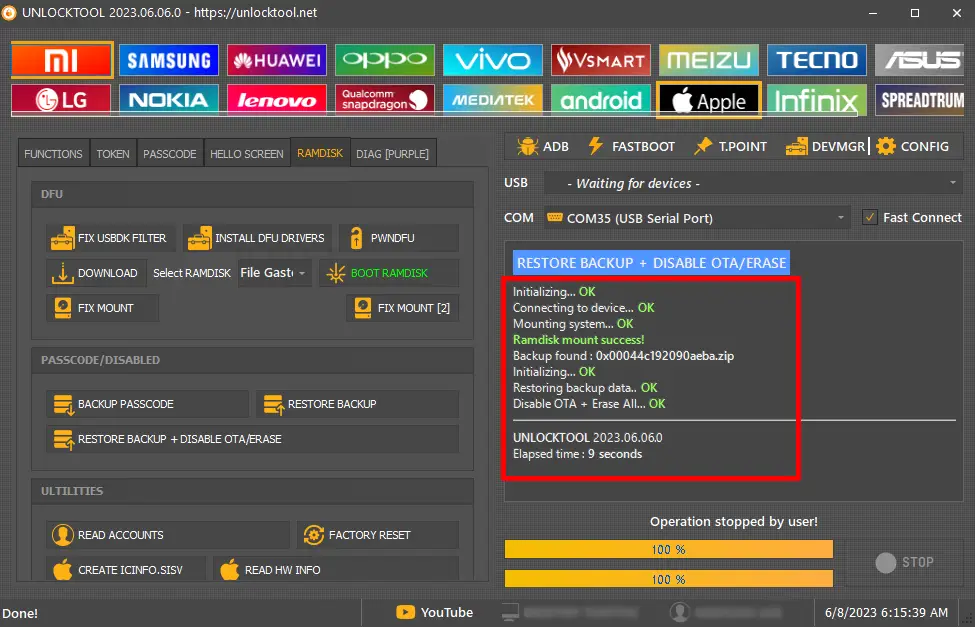
Congratulations! You have successfully bypassed the disabled passcode from your Apple iPhones using Unlock Tool.
Readme Once
Recommend: We recommend using the latest version of the Unlock Tool.
Tool Credit: Full credit goes to unlocktool.net. Because they created and distributed this tool.
More Tutorial: If you are looking for the iCloud activation lock bypass tutorial with a free tool. Then, click here to get the tutorial to bypass iCloud with iFrpfile all in one tool.
